Have you had a big change in your home life this year? Did you go from working outside of the home to working from home or maybe still working from home (yes, even you stay at home mom’s, that’s work!) but just a little different than before?
I am right there with you if your answer was Yes! I worked from home but a lot of my work was also shopping which went from in-store to on-line! When things change like this so does our choice of clothing. This is why there will be a BIG shift in fashion for the spring season.
If you are experiencing a change like this I want to help you find the items that are well suited to that change. It has been a challenging time staying motivated to get dressed even for me. I want to help by giving you all the resources you need to create the style you want, even if it’s with joggers and t-shirts.
I want you to be inspired to get up and get dressed every day because you like the clothing that you have and it makes you feel good. Our daily performance and attitude towards life can be greatly affected by just putting on something different than our pajamas!
In this article I will explain to you how you can customize your own outfits in the online app and how to save these outfits for later use!
AND guess what? I also have a YouTube video below if you don’t want to read!
How to Customize Outfits
Our app is built around guides and outfits similar to what you would find in an online eBook. I started out writing eBooks on how to style for Amazon Kindle and saw a need for something that would last all year and could be updated throughout each season. Therefore the content stays fresh and current all year long.
- To begin your style journey in the app you will select a guide group from the Home page. For this example we will use the same choices I used in the YouTube video above. We start with the Casual Style guide group and chose the Winter Layers guide. Under this guide is an outfit called The Preppy Layers. This outfit has 6 pieces in it, so it is a great example to see how the item selection process is done.
- Each item in the outfit can be selected to view other similar items for you to choose from. For example, in The Preppy Layers outfit the first item is a crew neck cable knit sweater. If you click on the sweater you will see several other options for a crew neck cable knit sweater. All of the options have the same “feel” as the original item but may be a different color or from a different manufacturer or retailer. You may also see different price points for the items and this is indicated by the number of diamonds on the item. One Diamond being the least expensive and 4 Diamonds being the most expensive.
- This selection process can be done for all of the items in the outfit. Once you have gone through all of the items to make your selections you will have created your own personal version of that outfit. The reason why we set it up this way is because I learned through experience that even if a women doesn’t know how to put things together she does have a preference on what types of items she will wear.
- The outfits will remember your selections and keep them until you decide to change them. The challenge becomes being able to find those outfits quickly again! That is why we give you the ability to save the outfits! See how to do that next!
Fashion choices are personal but style is knowing how to put those choices together.
Below are 6 versions of The Preppy Layers outfit and there are many more combinations that you could do!
Which one would you choose? Let me know in the comments at the end of the post!
Saving Your Personalized Outfits
After you create your own personalized version of an outfit you have two FUN options in the app!
- Create a fun collage of your outfit with the click of a button!
- Save it to a Favorites Collection!
Collage
Our app allows you to create a collage of your outfit with just a click of a button. The collage will look just like the one below minus the border around the outside! So CUTE right! The best part is you have the ability to download any collage to your computer or device and to share on social media!
Save To Your Favorites Collections
Creating Favorites Collections was a must have for the launch of our app. With there being thousands to millions of outfit combinations (yes, this is true!) we wanted you to be able to make your own collections to remember and reference for future use. Think of it as building a wardrobe online with your favorite outfits.
This is how it works:
- To save outfits to a Favorites Collection all you have to do is click the open heart at the top of the page next to the word Favorite. After you click it, a box will pop up asking you to create a favorites collection. If you already have some created it will list those for you to choose from as well.
- Once you click the plus sign to add a collection, another box will pop up asking you to name it and give it a description. The description is optional. The name should be something related to the outfit like the one from the video that I named Winter Jeans Outfits. Therefore I can save all of my favorite jean outfits for winter to this collection.
- One of the coolest features of this is that you can save multiple versions of one outfit to your collections. The only thing you can’t do is save the SAME outfit combination to multiple different collections so make sure you put it in the one that makes the most sense and is memorable.
Well, that sums it all up for you! If you read through the post and you have time to check out the video, I would encourage you to do so. It shows you the step-by-step process of creating and saving your personalized outfits!
Thanks so very much for reading and I hope you will sign up for the coolest app on the market for fashion!
Stylishly Yours,
*Disclaimer: I make a small commission from any purchases made using the links provided in this post except the Your Guide To Style links.

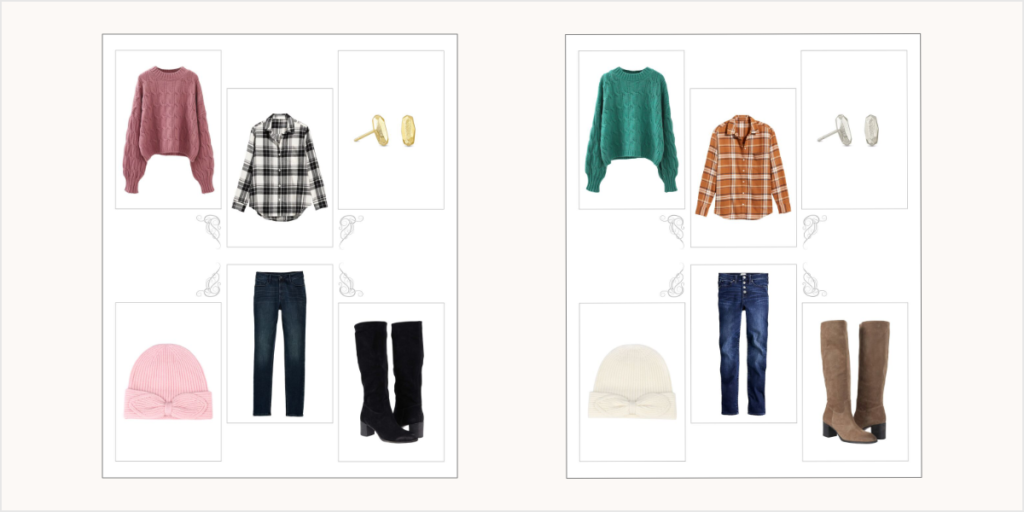
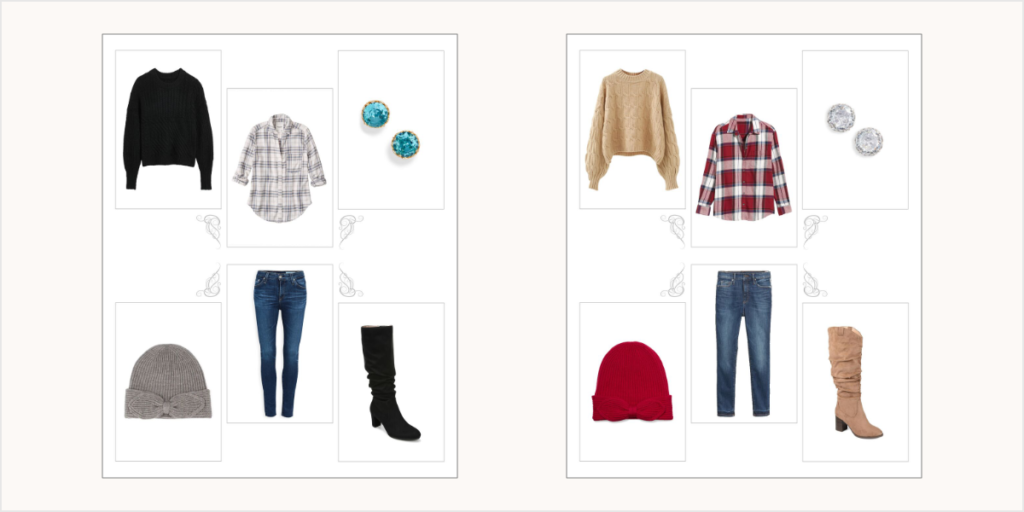
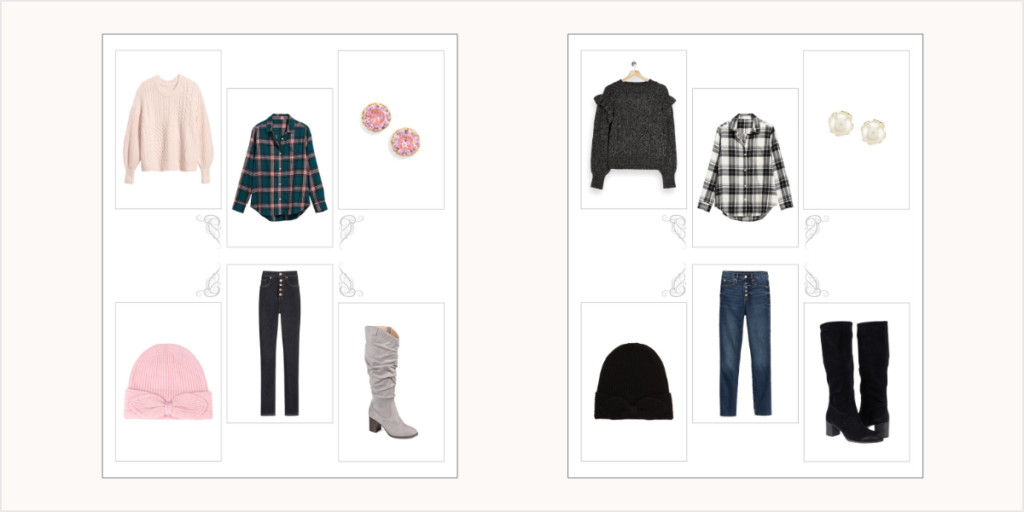

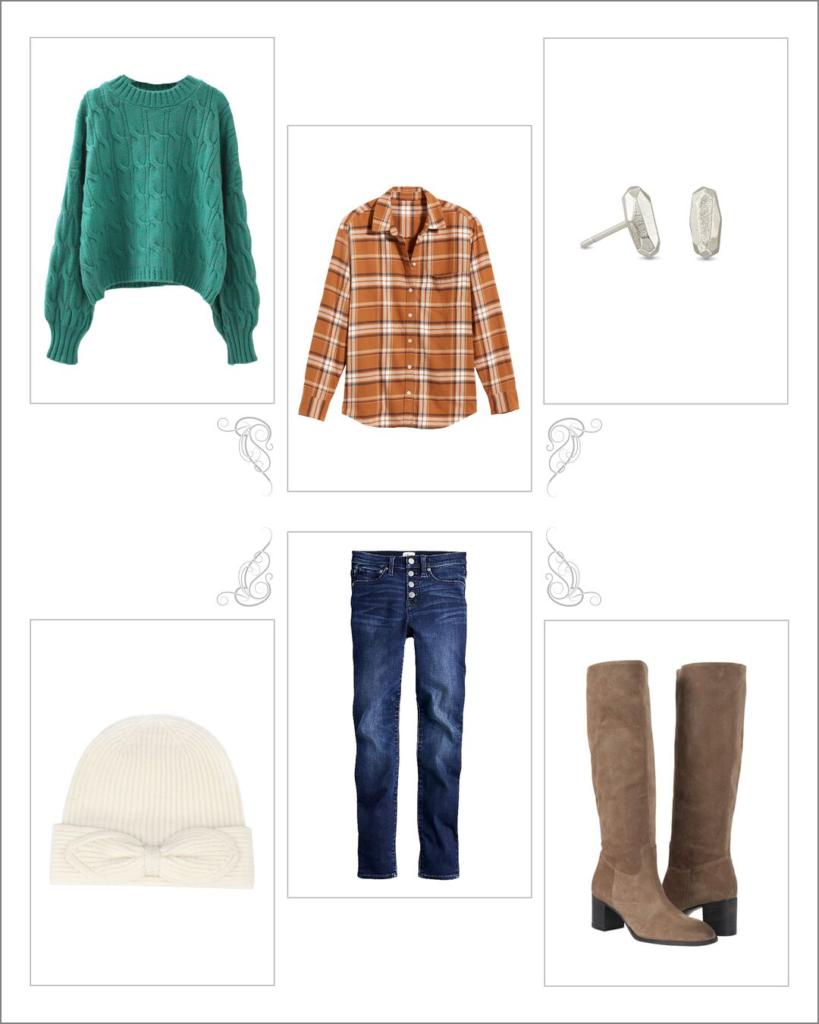


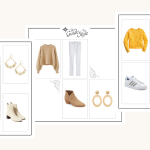
Comments are closed.